How to Download and install the SafeNet eToken Authentication Client (Mac)
The SafeNet Authentication Client must be installed on any Mac where you plan to plug in your USB token to sign code. This software enables your system to recognize the token and access the certificate stored inside it.
Step 1: Download the SafeNet Client for Mac
Click the link below to download the latest macOS version of the SafeNet Authentication Client:
👉 Download SafeNet for Mac (.dmg)
The installer will be saved to your Downloads folder.

Step 2: Run the Installer
- Open your Downloads folder.
- Double-click the file named
SafeNetAuthenticationClient.10.8.29.0.dmg. - When the disk image mounts, double-click the installer package.
- Follow the prompts in the installation wizard.
- You may be asked to enter your Mac's administrator password to proceed.

Step 3: Confirm Installation
After installation, you should see the SafeNet icon appear in your macOS menu bar (top-right corner):

Click the SafeNet icon to view token information, manage certificates, or safely eject the USB token.
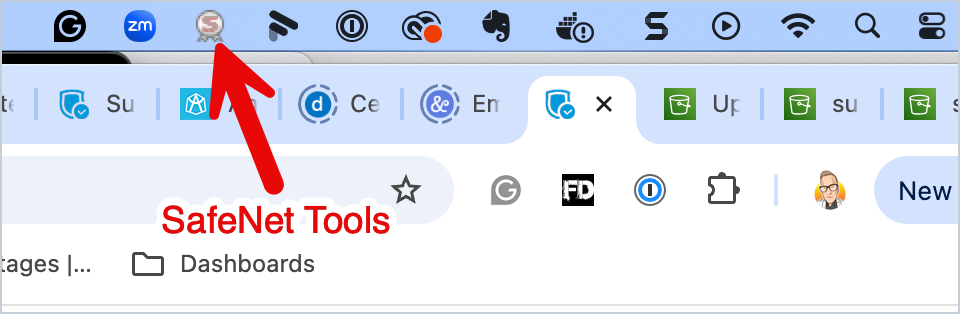

Need SafeNet for Another Platform?
- Windows 32-bit: Download 32-bit
- Windows 64-bit: Download 64-bit
- Linux: Download for Linux
If you need help or run into issues during installation, contact GeoCerts Support and we’ll be happy to assist you.